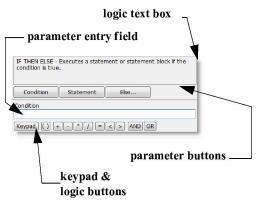
You are here: Building the Logic > Logic Builder > Using the Logic Builder > Logic Builder Components
When invoking the Logic Builder from a logic window, you have the option of building either statements or expressions. Different buttons and lists appear in the Logic Builder as you use the Logic Builder’s options depending upon whether you are selecting a statement or building an expression. The Logic Builder shown at the beginning of this section shows a statement being selected for building.
At the top of the Logic Builder is a display (logic text box) of the statement or expression you are building exactly as it will appear after it is pasted into the logic window. A brief description of the selected statement or function is displayed in the logic text box. This description is replaced with the statement or function syntax when you type a parameter, click a parameter or logic button, or double-click on the statement name. Other components of the Logic Builder are as follows:
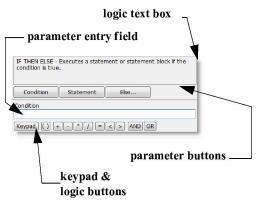
Parameter buttons Below the logic text box are one or more buttons to control which parameter to enter for the statement or expression. Parameters can be expressions, statements, or functions. These buttons only appear when parameters may be required by the statement, and may change when you select a different statement. The name of the currently selected button appears immediately below the row of buttons and indicates whether or not the parameter is optional.
Parameter entry field This edit field allows you to enter or edit the current parameter. This only appears when parameters may be required by the statement. As soon as something is entered in this field, the Logic Builder switches to build mode to allow selection of functions or elements of the model.
Keypad button Click on this button to display the numeric keypad for entering numbers in the parameter entry field without using the keyboard.
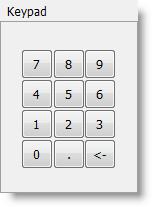
Logic buttons These buttons can be used to insert logical operators and other punctuation in the parameter entry field above. When you click the button, the operator is inserted at the cursor position in the field. A button appears only when the currently selected parameter can use that particular logical operator.
• Logical & String Operators:
![]()
• Time Unit Operators:
![]()
Category This combo box allows you to select which type of statements appear in the statement selection list below it. You can select all or a specific type.
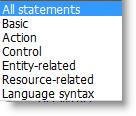
Build Expression button This button allows you to create only an expression. It displays the logic elements list (see below) for you to create the expression. An expression consists of a combination of numbers, model elements, and/or functions, but does not include statements.
Statement selection list Choose which statement you wish to use from this list. Only valid statements are displayed for the logic window or field you are using.
Paste button This button pastes the text of the logic text box into your logic window or field. It is only available once the minimum requirements of the statement or expression have been completed. The Paste button closes the dialog if you are pasting to a field.
Clear button This button clears whatever you have done since the last paste and allows you to start over.
Close button Closes the Logic Builder without pasting the current logic text box.
Help button Launches the context sensitive help system.
Logic Elements When editing an expression in the parameter entry field, the Statement selection list is replaced by Logic Elements. The box on the left lists logic and model element types. The box on the right lists individual selections from the logic or model element type selected.
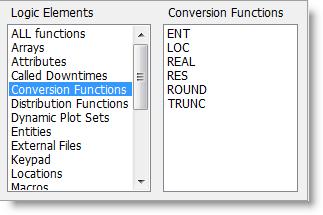
Return and Cancel Buttons When editing the parameters of a function or nested statement, two additional buttons appear to the right of the parameter edit box: Return and Cancel.
• Return button This button (available only when required parameters have been entered) returns to the previous parameter entry field and pastes the function or statement at the last cursor position.
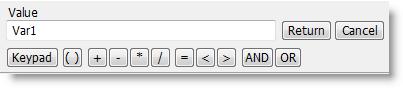
• Cancel button Aborts editing of the function or nested statement and returns to editing the previous statement or function.